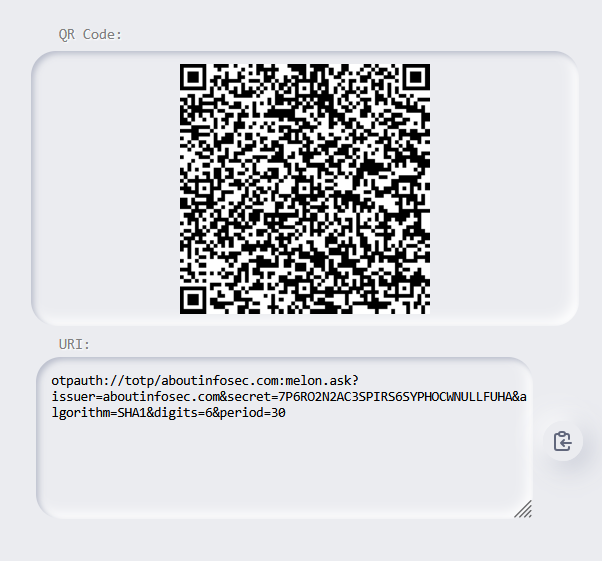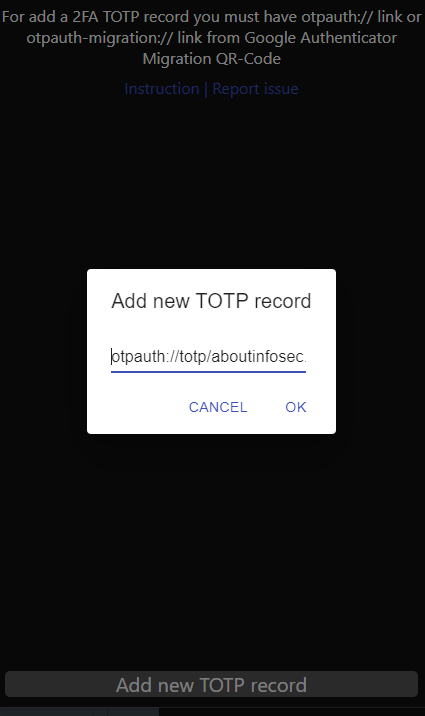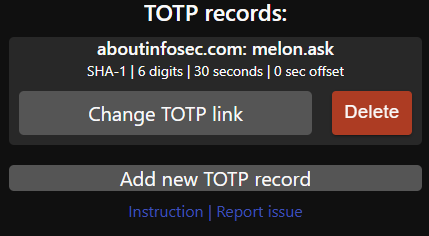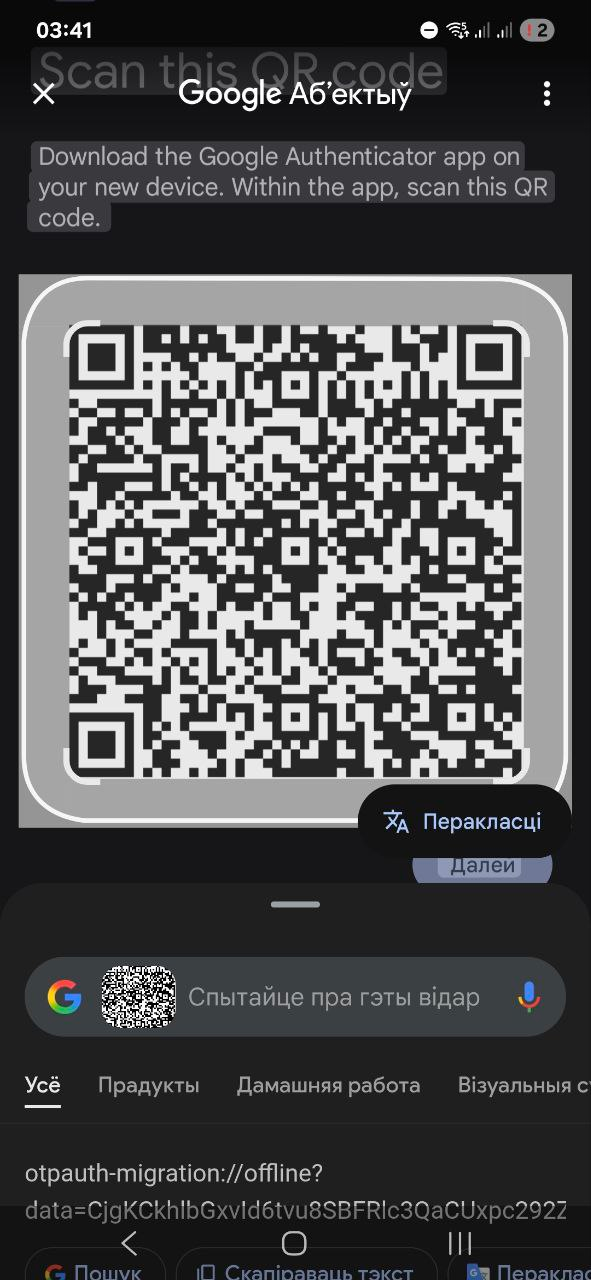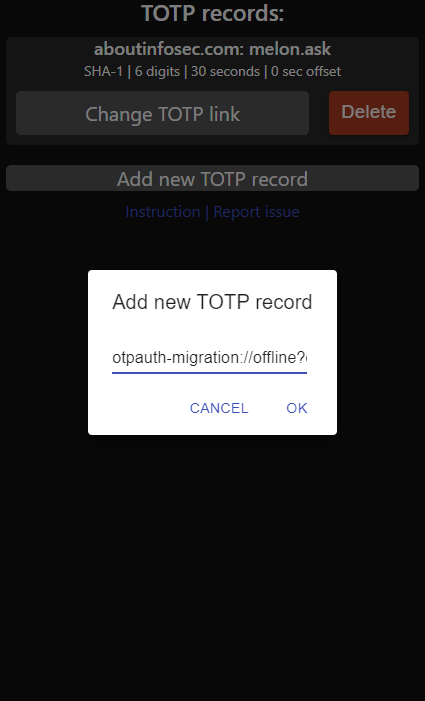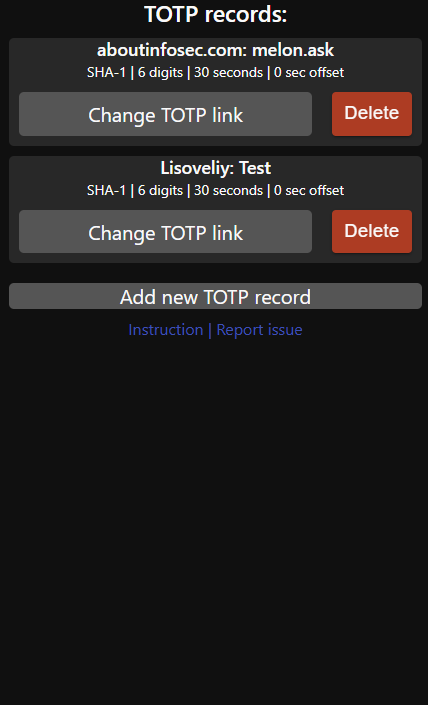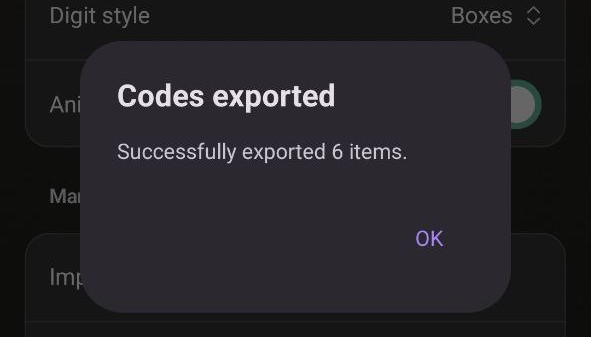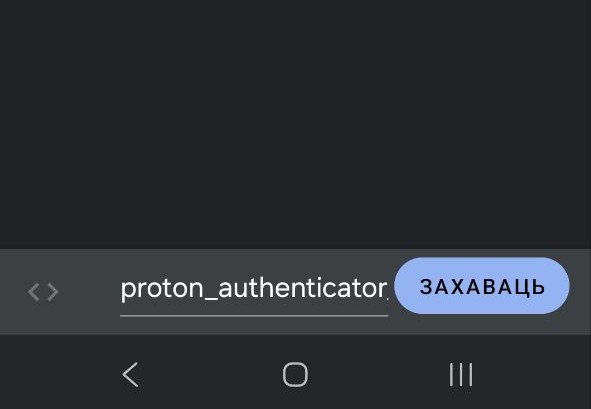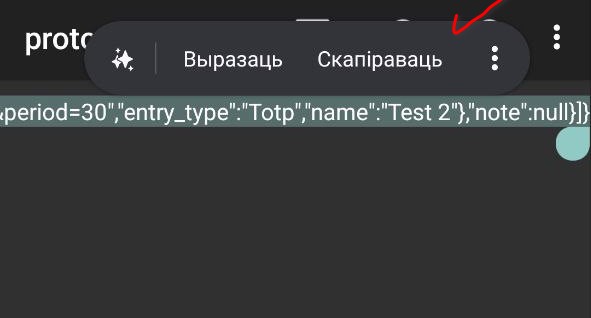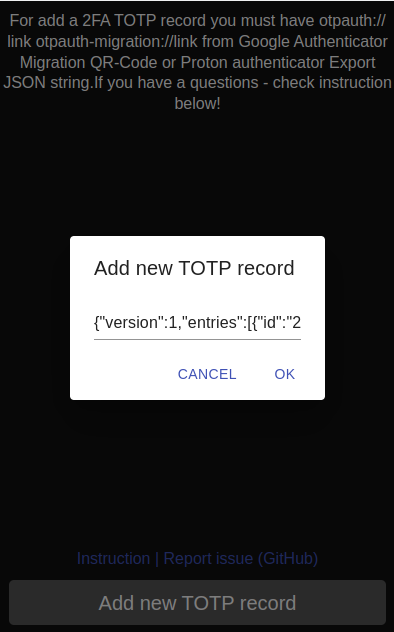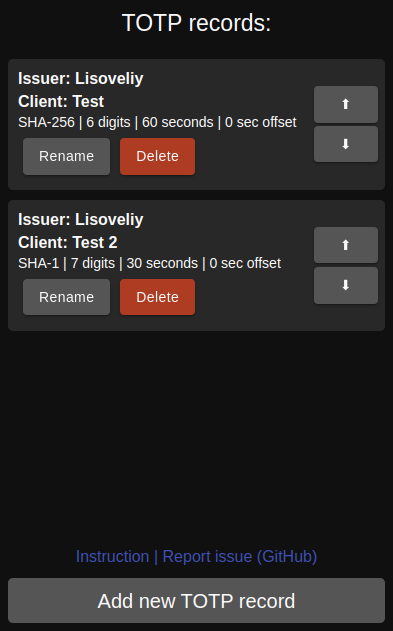2.0 KiB
How to add 2FA TOTP records (keys) on app
If you use default 2FA otpauth:// links
To add 2FA TOTP records using 2FA TOTP QR-Codes, you must scan QR-Code of service providing 2FA and scan (decode) it to a URI. If you have screenshot of QR-Code -- scan it on any app providing scan from image, ex: Search screen on Google Assistant. For example, this QR-Code will represent next URI string:
Copy this URI string and paste it to app using button "Add new TOTP record":
Then press OK, record will appear on page
If you use google migrations (otpauth-migration:// links)
To add 2FA TOTP records using migration from Google Authenticator app, you must go to menu, select "Transfer accounts" -> "Export accounts"
Select codes then screenshot QR code and scan (decode) it to a URI. Use any app providing scan from image, ex: "Search screen" function (Google Lens) on Google Assistant.
For example, this QR-Code will represent next URI string:
After scaning copy this URI string and paste it to app using button "Add new TOTP record":
Then press OK, all selected records from Google Authenticator will appear on page
If you use Proton Authenticator
To add 2FA TOTP records from Proton Authenticator you must go to settings and press "Export":
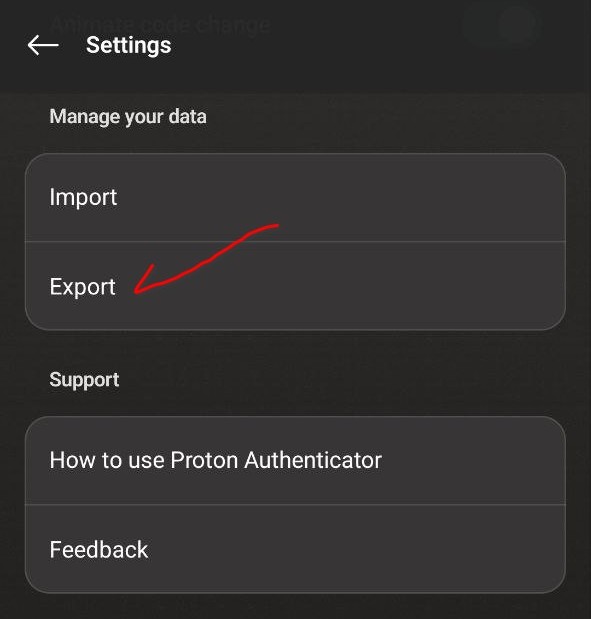
After this save file and open it on text editor:
Copy all stuff from file at clipboard and import in application:
Then press OK, records will appear on page: